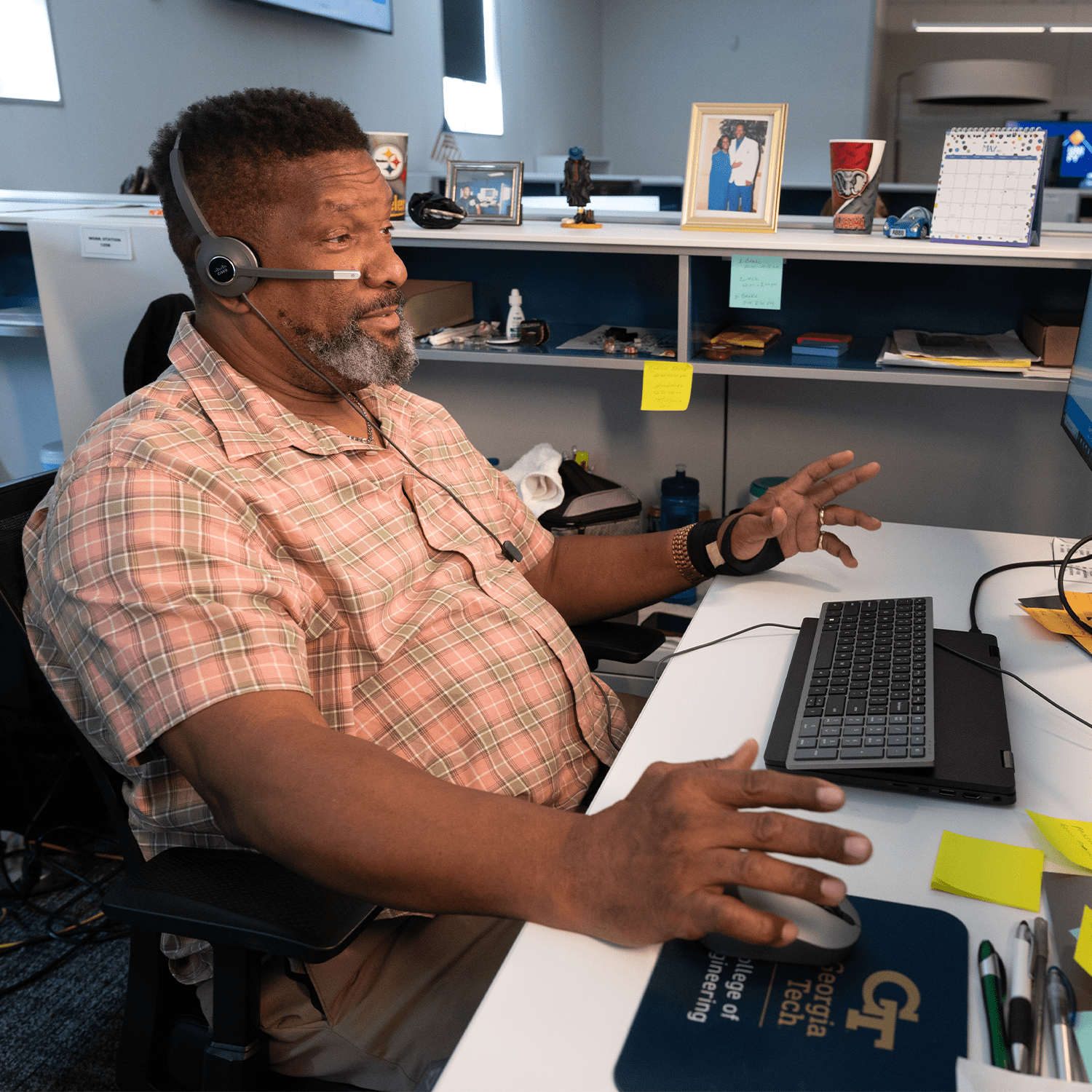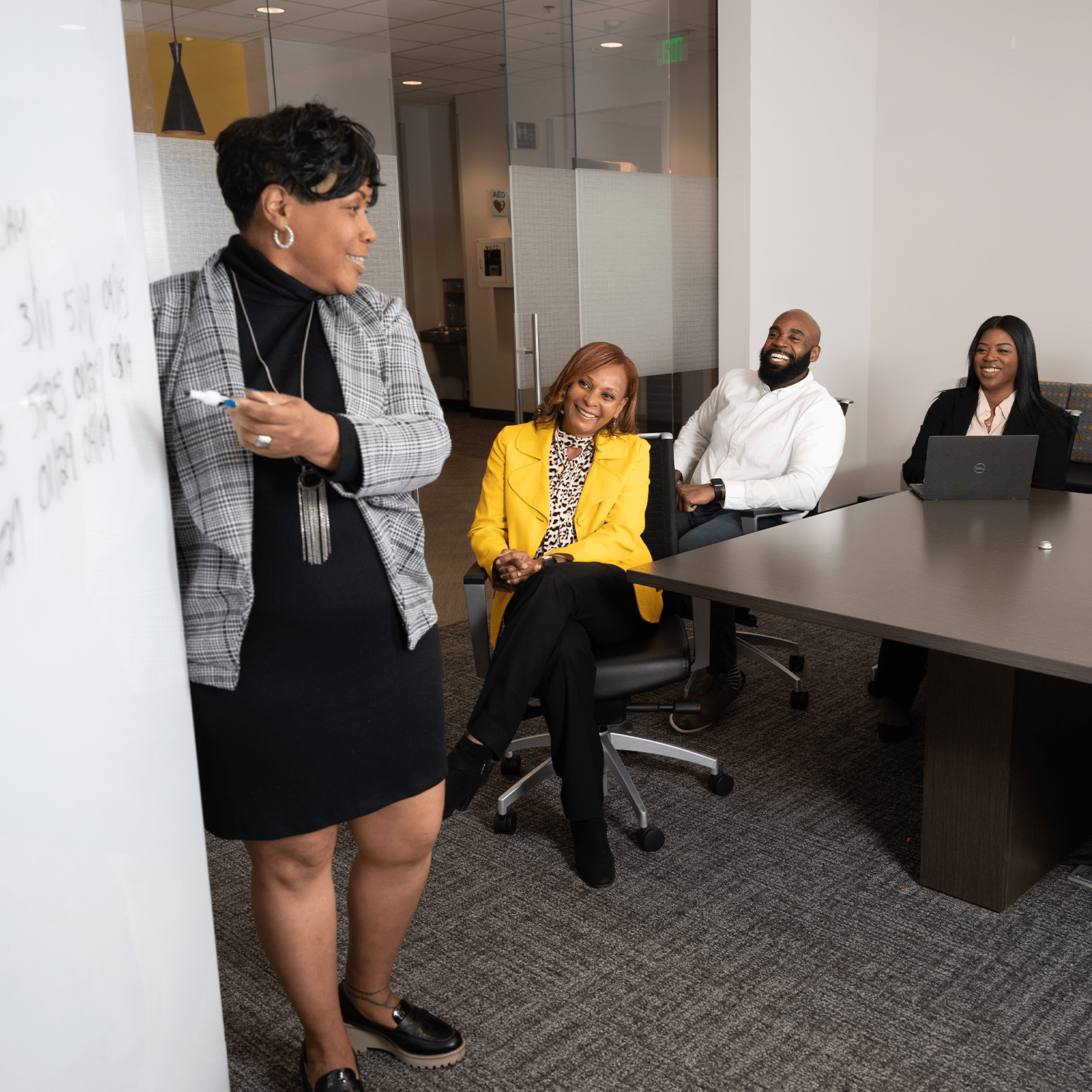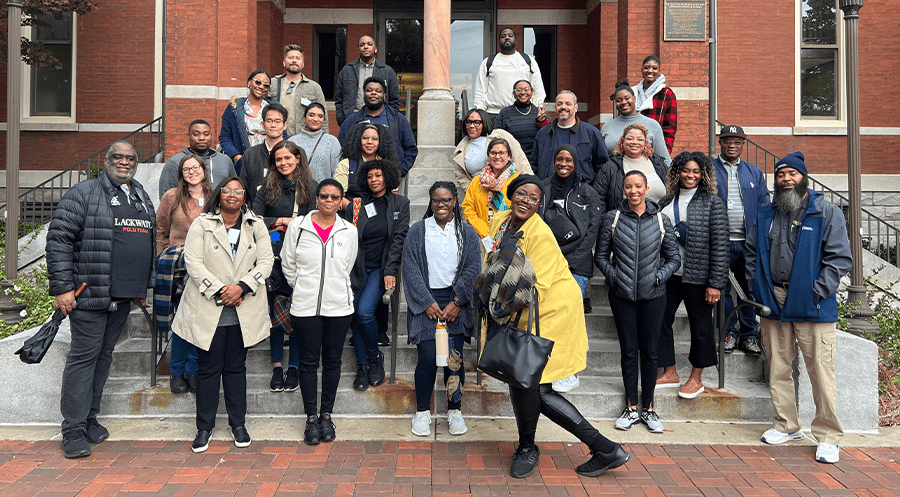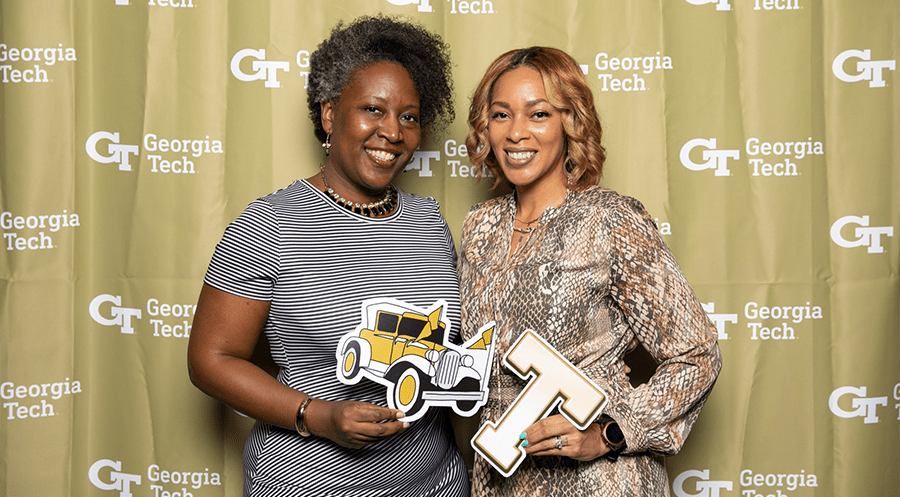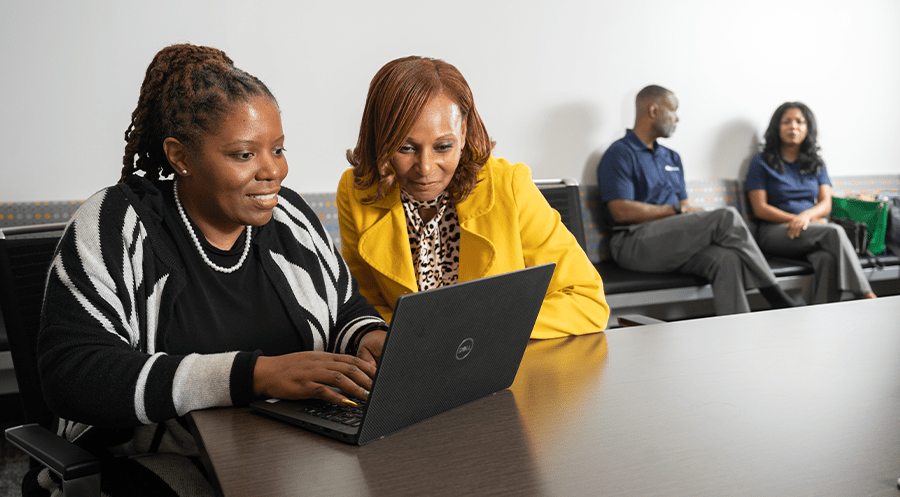GEORGIA TECH HUMAN RESOURCES
Working at Tech
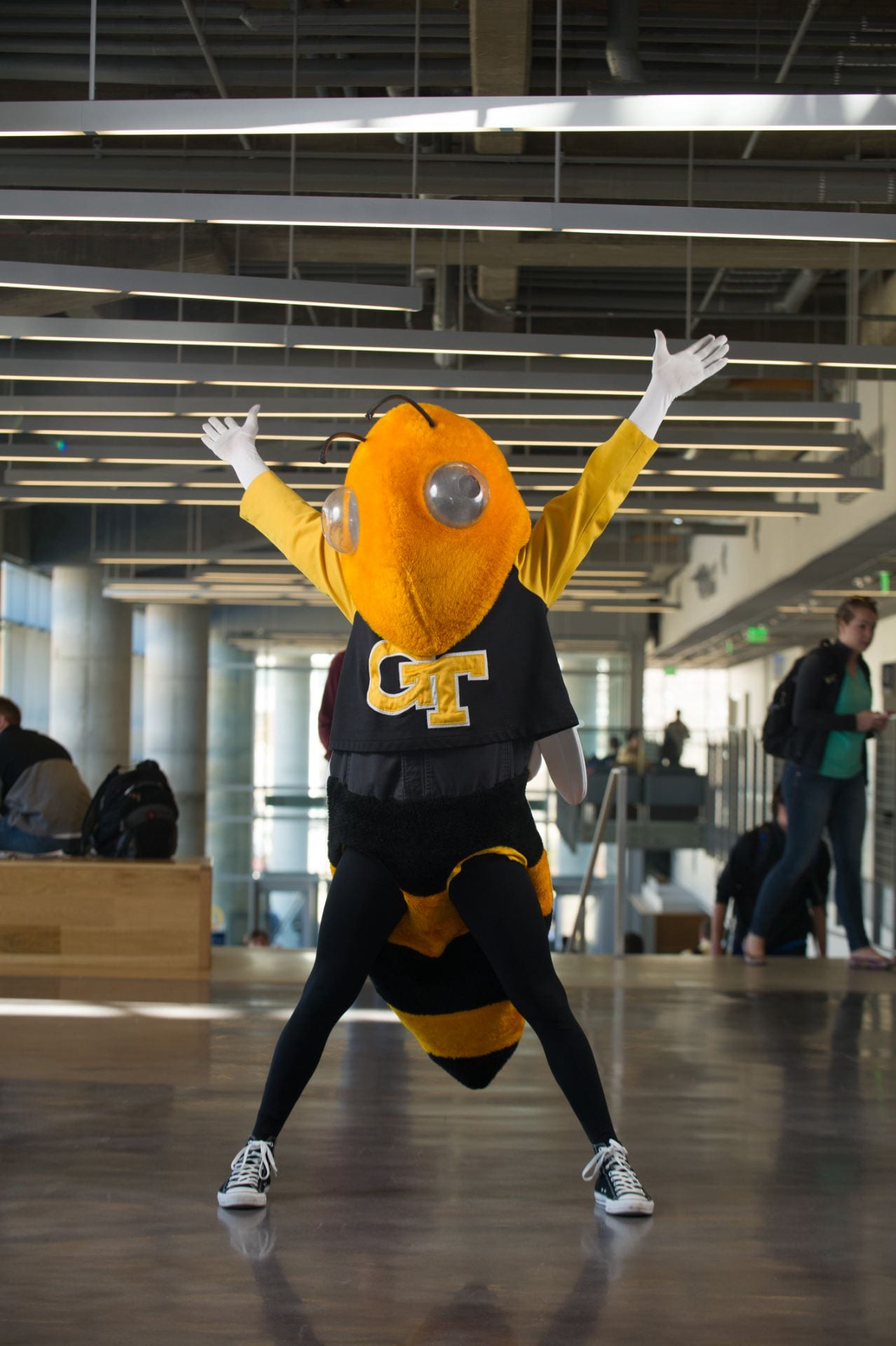
We invite you to explore opportunities at Georgia Tech and join an institute with a legendary heritage and a limitless future.
What’s new at GTHR
Job Families
Georgia Tech has a vested interest in attracting, retaining, and developing our workforce. As a result, we’re creating strategies to ensure our staff can grow their careers at the Institute. Click here to learn more about the work we’re doing!
It's Goal-Setting Season
Through the Performance Management @Tech module, supervisors and employees have a streamlined and user-friendly interface to conduct each phase, fostering a more efficient and transparent performance assessment process. Click here to learn about the process and upcoming deadlines.
Mandatory Trainings
All requests for mandatory training must be reviewed and be in compliance with the USG General Criteria for Employment Policy. To request an HR representative to review mandatory training content for individuals or groups within your department/unit/school, to ensure compliance, please complete this form. Further direction and guidance will be provided by GTHR upon receipt.
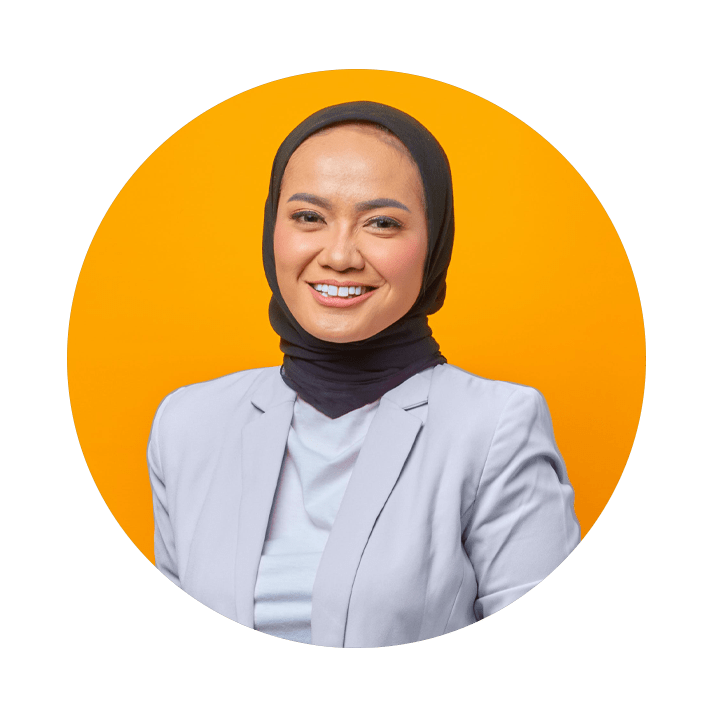
Shaping the Future of Georgia Tech’s Employee Experience
Learn more about Georgia Tech Human Resources’ Strategic Plan and our Transformation for the future!
Need to Visit Us?
Georgia Tech Human Resources
500 Tech Parkway NW
Atlanta, GA 30332
(404) 894-4847
Monday – Friday
8 am – 5 pm
Title IX - Federal Law to Prohibit Discrimination
Title IX of the Education Amendments of 1972 is a federal law that prohibits discrimination based on sex in education programs or activities that receive federal funding. Title IX states that: “No person in the United States shall, on the basis of sex, be excluded from participation in, be denied the benefits of, or be subjected to discrimination under any education program or activity receiving federal financial assistance.”
Inquiries about the application of Title IX and its implementing regulations may be referred to Georgia Tech’s Title IX Coordinator, to the Assistant Secretary of the U.S. Department of Education, or both.